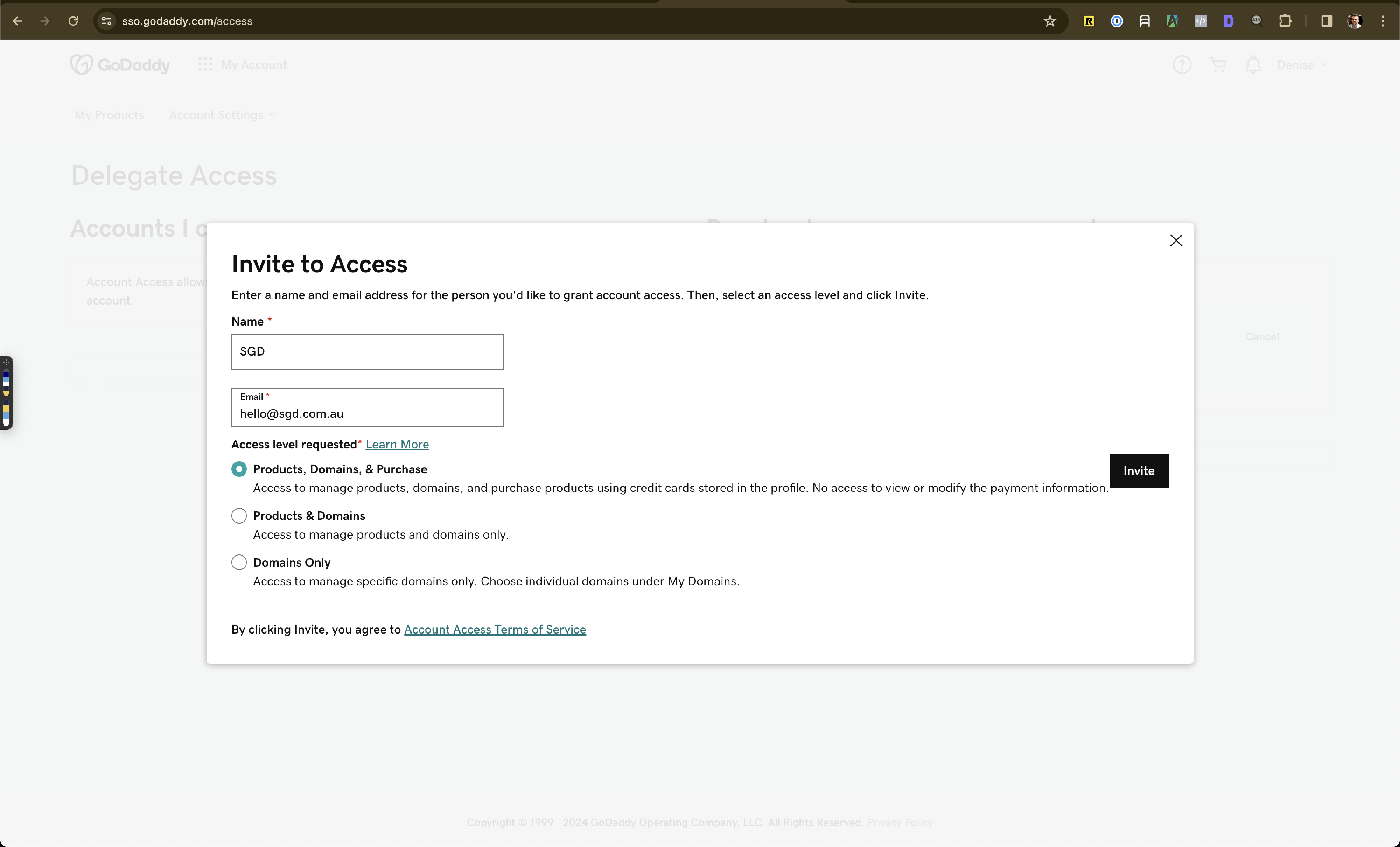How to provide secure access to your logins for your website, domain and web hosting
When you need to provide login details, you must ensure you do it securely, otherwise, you risk your information being compromised.
While it might be convenient to copy and paste your logins via email, we don’t recommend it as it’s not secure.
The methods below are how we recommend sending secure information.
What login details we need
First, these are the logins that we'll need from you so we can do the work we need on your website.
- Access to your domain name - this is so we can edit your DNS records to launch your new website when it's ready as well as set up various authentication settings.
- Access to your DNS provider - this is sometimes the same provider as your domain name and we need access for the same reasons as above.
- Access to your web hosting - this is so we can connect securely via SFTP and to your database connect with your web host support if needed
- Admin access to your website - we need admin access to your WordPress site so we can connect your website to our tools
If you're unsure about any of these details, speak to your IT team or check your emails for the company that you are paying the invoices to for these services.
Before you send login details
Before you send logins details, please perform the below steps:
- Test to make sure they work - please test your logins before you send them to us
- Turn off 2FA (temporarily) - which is where confirmation is needed by an email or SMS code to give access
Add your login details to your web design project
When working with our team on your web design project, your project manager will create a task within for you to provide your login details. You can use this task to securely send the information we need.
Send securely using Onetimesecret.com
You can use the below tool to securely send login details via email. Once you're ready, send the link and passphrase to support@sgd.com.au so our team can access it.
- Visit https://onetimesecret.com
- Add your secure information to the panel. Make sure you also include the URL for where to login.
For example:
Website login details:
URL: domain.com.au/login
Username: superadmin
Password: noteasytoguess$32
- Choose a passphrase
- Set the lifetime for 7 days
- Click “Create a secret link”
- Send both the link and the passphrase via email to support@sgd.com.au
How to provide access to GoDaddy
- Login to your account
Go to Account Settings > Delegate Access

- Click "Invite to access"
Enter the name "SGD" and the email "hello@sgd.com.au" and then click "Invite"
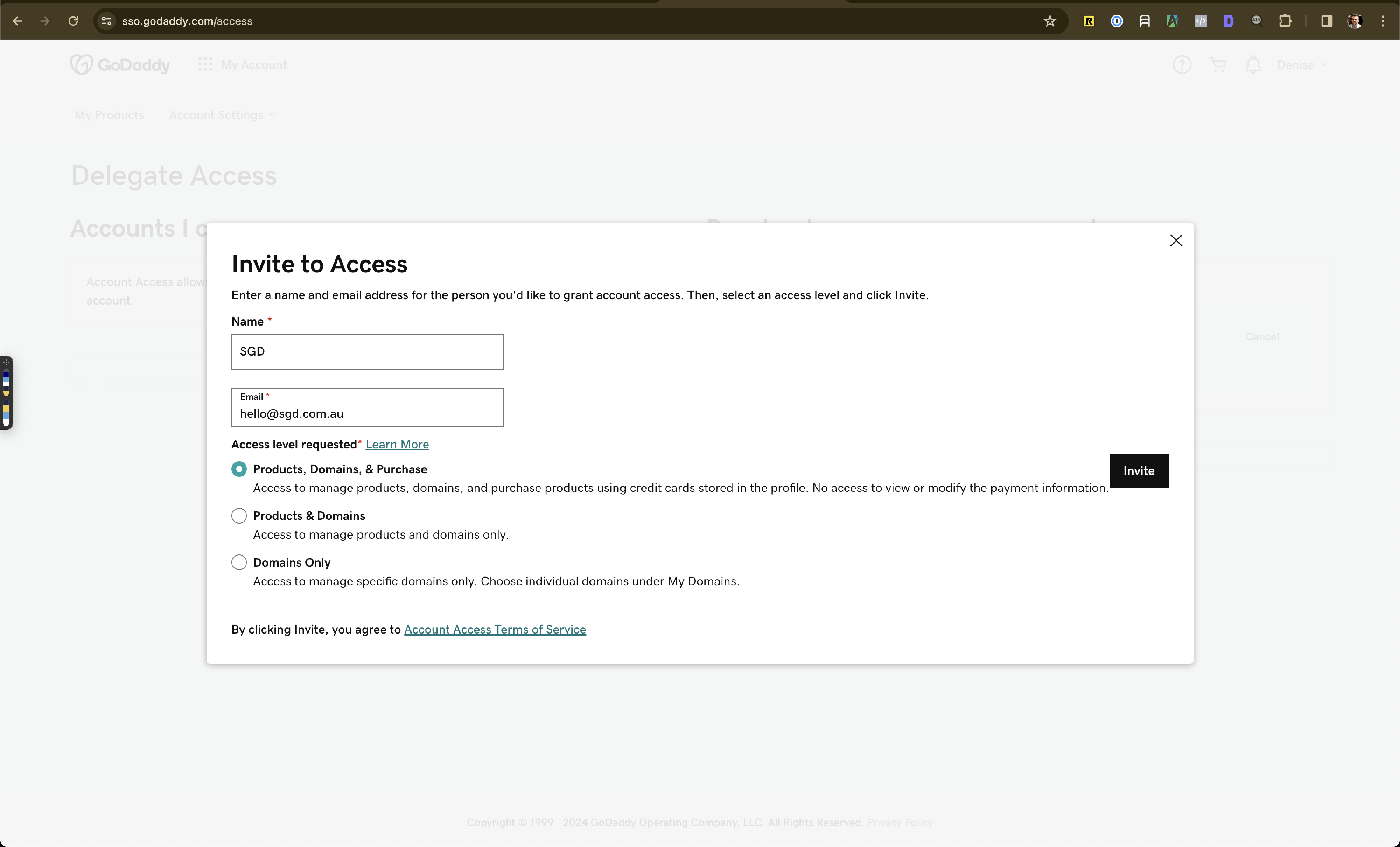
- We will then accept the invite and be able to manage the relevant sections of your GoDaddy account
How to provide access to your domain on Crazy Domains
- Login to Crazy Domains
- Find your domain and click "Manage"
- Find the "Technical contact" for the domain and click "Assign new"
- Enter the "Customer's ID" for SGD which is: 154423
- Then click "Send Assign Request"
- This will then be sent to our SGD support email and from there we'll be able to assist you with managing your domain
Watch the video to learn how to perform the above steps: